How to Delete Your Account
On this page, you'll find detailed instructions on how to delete your account for all our products.
We provide step-by-step guides, screenshots, and videos to make the process as simple and clear as possible.
If you have any questions or encounter issues, our support team is always ready to assist.
Our products
Family Errands Mobile App
How to Delete Your Account in the App
Follow these steps to delete your account from the app. Refer to the provided screenshots or video for additional guidance:
- Open the Menu
Tap on the menu icon (three horizontal lines) located in the top-left corner of the main screen.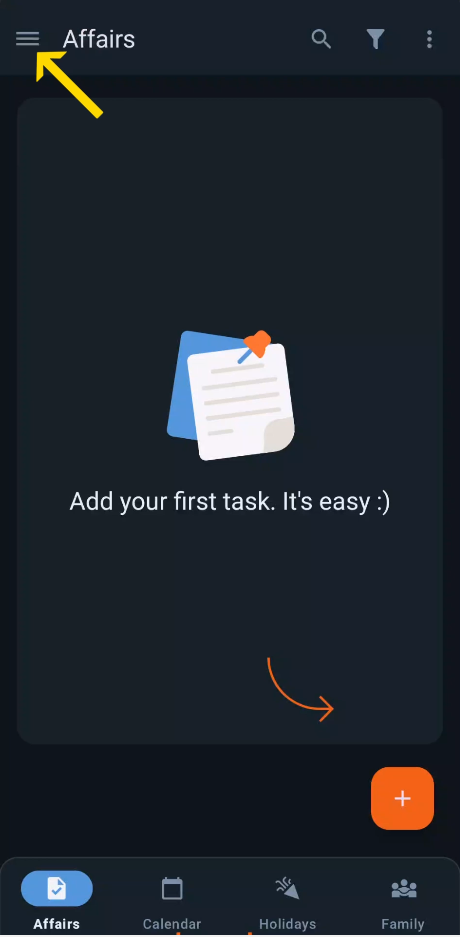
- Navigate to Settings
In the menu, tap on “Settings” to access the app settings.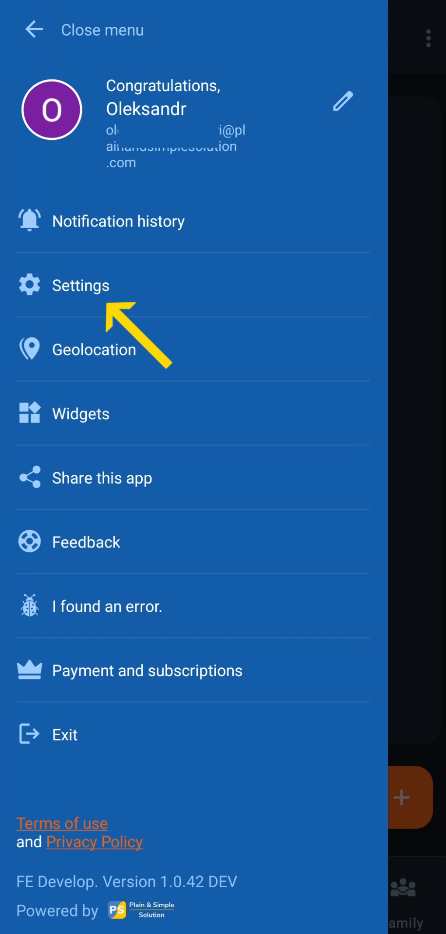
- Go to the “Delete Account” Section
In the settings, scroll down and select “Delete Account”.
- Read the Important Information
Carefully review the information on what happens when you delete your account:- Your account and all associated data will be permanently deleted.
- Cases, events, and shared content will no longer be available.
- If you are part of or manage a family group, your removal or group disbandment will occur.
- Account deletion does not cancel your subscription. To avoid future charges, cancel your subscription through Google Play at least 24 hours before the next billing cycle.
- Enter the Confirmation Code
Enter the digits displayed on the screen into the confirmation box.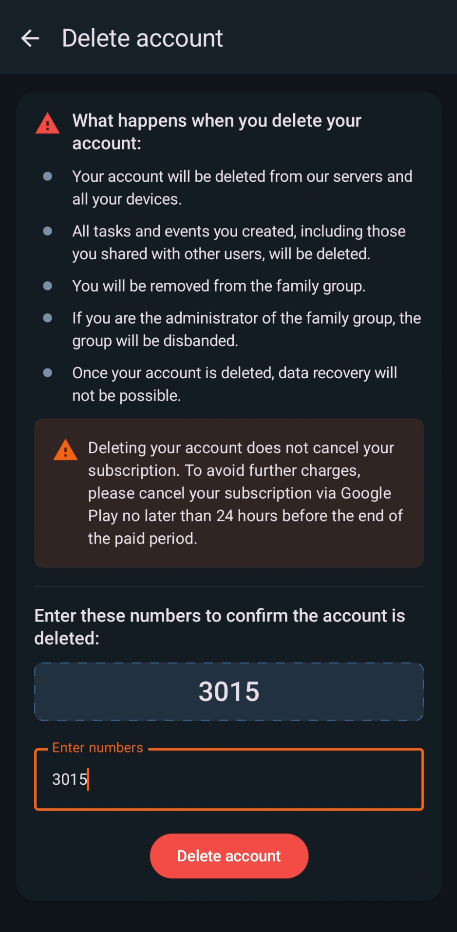
- Delete Your Account
Tap on the “Delete Account” button to finalize the process.
Watch the Video Guide
Below is the video guide to help you through the process:
Got a question? Ask us
We’ll advise you on Plain&Simple Solution products

